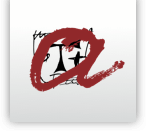Web 2.0 tools

Online conversation
Fluent in 3 Months
This sites allows you to find people interested in making an language exchange through Skype or any other virtual tool of verbal communication.
Voice recorder
Audioboo
This tool allows you to record audios (interviews, oral presentations, stories), share them or leave them for later. You can download the application on your mobile or use the recording buttons on the website as soon as you have created your account. You can also post files recorded with other tools. In the free version, you have a limit of three minutes to update and extend the application. As well as a voice recorder, it is also a social network so you can follow other participants and their boos or synchronize it with Facebook or Twitter.
- Instructions:
- Open an Audioboo account (Sign up). You will be asked for your name, email address and password. Then click on Join Audioboo, or Login if you already have an account.
- You will be given the option of recording a new sound or posting a folder.
- To record the sound, all you have to do is click on the button Restart/Start Recording. To stop, click on Pause Recording. To restart the recording, click on Resume Recording. To listen to it before sharing or saving the file, click on Preview Recording.
- When you are happy with the results, go to the button Happy? Add a title. Here you can add a title, a description, the category to which it belongs, an image or even specify a location (Map).
- Finally, you can publish your recording by clicking on Publish, and you will be given the chance of entering your account.
Fotobabble
With Fotobabble you can add voice (60 seconds) to an image, a photograph or a slideshow. You can access the free version in the section Fotobabble for Fun!
- Instructions:
- You can register using your Facebook account. If you don't have one, you will only be asked for your user name, password and email. Then click on Sign Up.
- You will then be asked to select an image that you want to talk about. It may be an image on your computer or Facebook, or you can enter the URL of an image you wish to use.
- When you have posted the image, click on the button Create.
- Now click on Record to add the audio to the image. You can also personalise your Fotobabble by choosing a topic, giving it a title or label, etc.
Vocaroo
With Vocaroo you can record your voice or post a sound file that you have recorded. You do not have to set up an account and it is easy to access and use.
- Instructions:
- The home page gives you the option of recording your voice directly or posting a sound file.
- When you are happy with the message you have recorded, go to Click here to save to save the recording.
- Then you can share your recording on the social networks or download the file in mp3 or WAV.
Voki
With Voki you can create personalised avatars to which you can add your voice to express yourself, communicate and interact with your contacts. You can also choose the option VokiClassroom with which you can interact with people working in education and use a wide range of learning resources.
- Instructions:
- Click on Get Voki and enter the information required. You will be sent a confirmation message with an activation link to your email.
- Once you have entered, go to the tab Create and choose the physical characteristics of your avatar (Customize Your Character). When you are happy, click on Done.
- Now, in the section Give it a Voice you can choose how you want to give it a voice: phoning the voice recorder on the number you are given; typing in the text and subsequently converting it into a sound file; recording your voice online (up to 60 seconds); or posting a file from your computer.
- When you have finished, click on the button Publish to save everything.
- You can copy the URL of your Voki and share it on the social networks you use.